
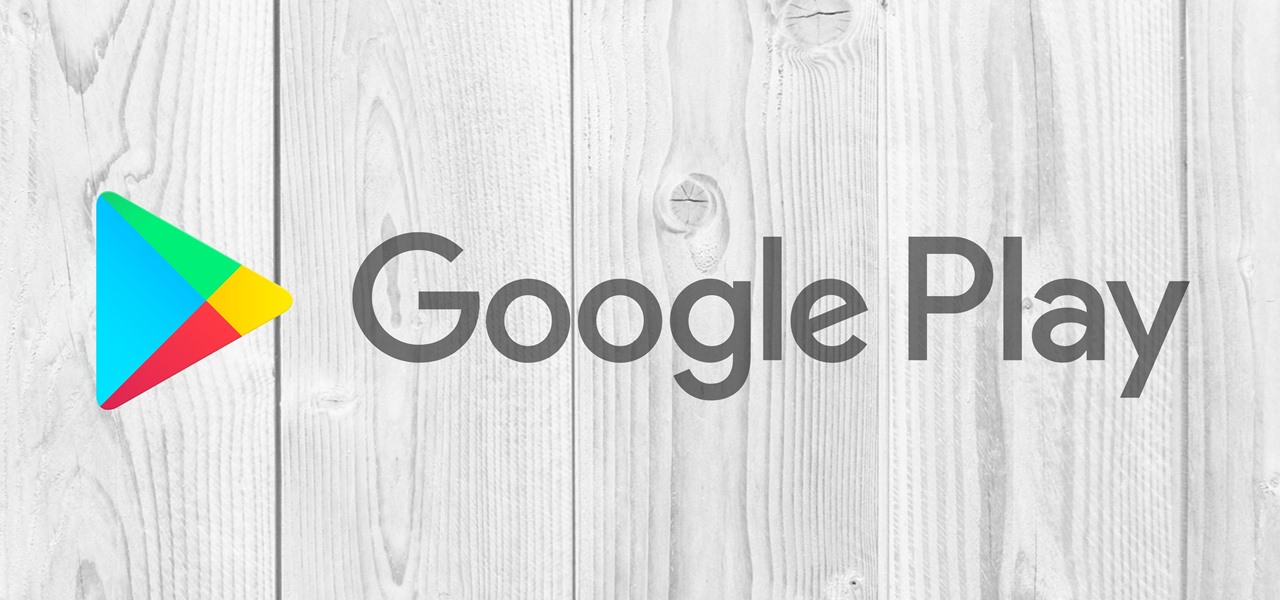
How To: Install the Google Play Store on Your Kindle Fire Without Rooting
Deep down inside, Kindle Fires are actually Android tablets — the only trouble is, Amazon has layered so much of a skin on top of it all that you can't normally use Android's main app store, the Google Play Store. The Amazon Appstore, which comes bundled with Kindle Fire devices, only has about 600,000 apps, so it would be great if you could access Google Play's library, which boasts 2.8 million.
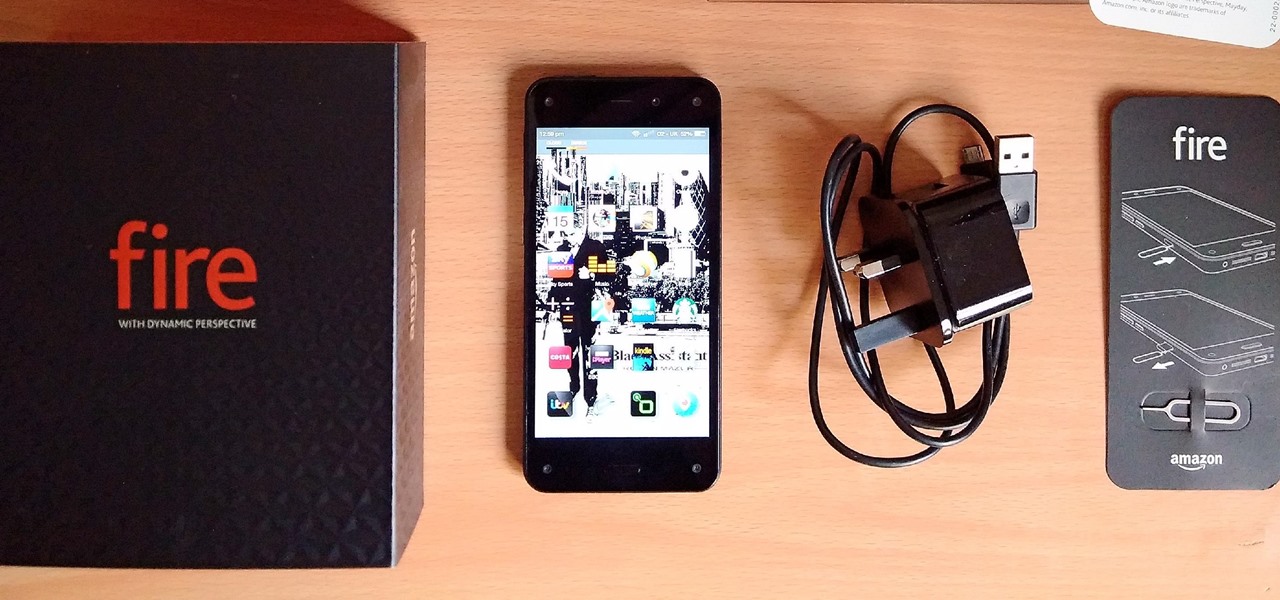
News: After FirePhone Flop, Amazon Reenters Smartphone Market — but in a Much Better Way
Amazon's first venture into the wireless phone market was a crash and burn moment — and that's us being kind. Their FirePhone went down in flames almost instantly, no pun intended.
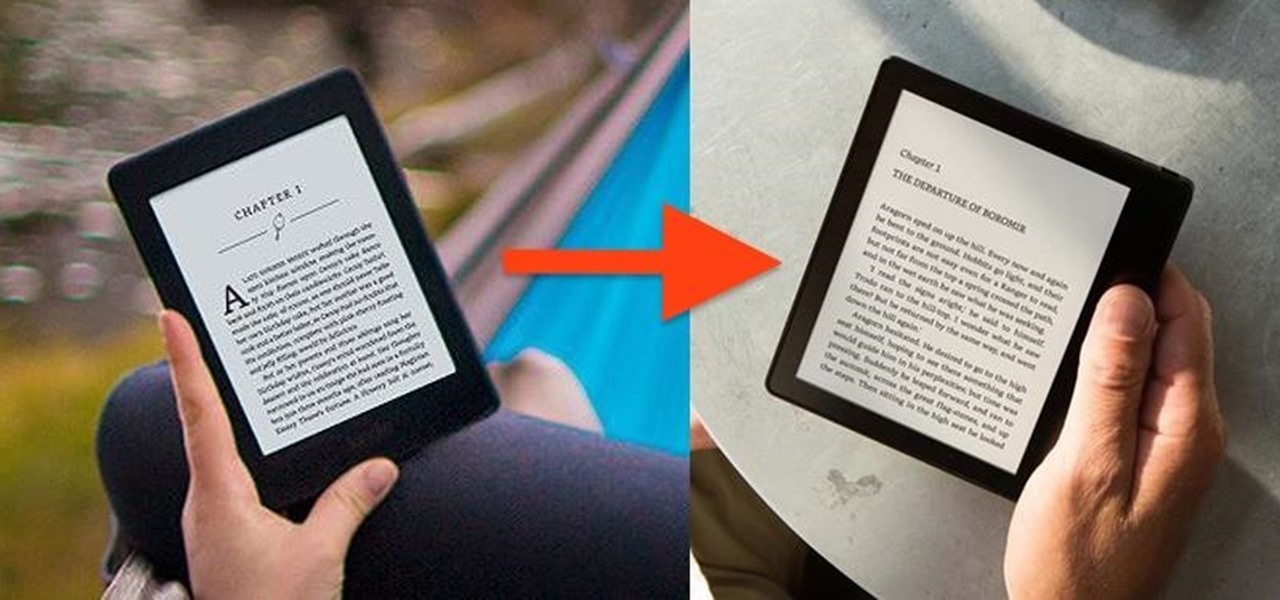
How To: Turn a Paperwhite into the New Absurdly-Priced Kindle Oasis
Amazon just unveiled the Kindle Oasis, the latest model in its popular line of e-readers. There are a couple of nice new features, but it's pretty hard to see how any of them justify the whopping $290 price tag (or $310 if you don't want ads littering your screen).

Urgent: If You Own an Older Kindle, You Must Do This Immediately
If you want your Kindle to connect to the internet, you have to install the latest update for Kindle devices (not the Kindle Fire) by today. Amazon released a statement urging Kindle users to install a "critical software update" by March 22nd to maintain the Kindle's internet capability, which includes accessing and downloading Kindle books from the online store or any other internet-required service.

News: Drop That Kindle—Amazon Removes Encryption Support for Fire Tablets (Update: It's Coming Back)
If you have personal information stored on a Kindle Fire tablet, be warned that Amazon has removed encryption support for Fire OS 5. So if you have stuff on these devices...maybe a risque book, or private notes, or pictures you'd rather not let out to the world, now would be the time to remove them. And unless Amazon changes its mind and re-enables encryption, don't use your device for anything personal, as anyone who gets a hold of it will be able to gain access to everything on it.
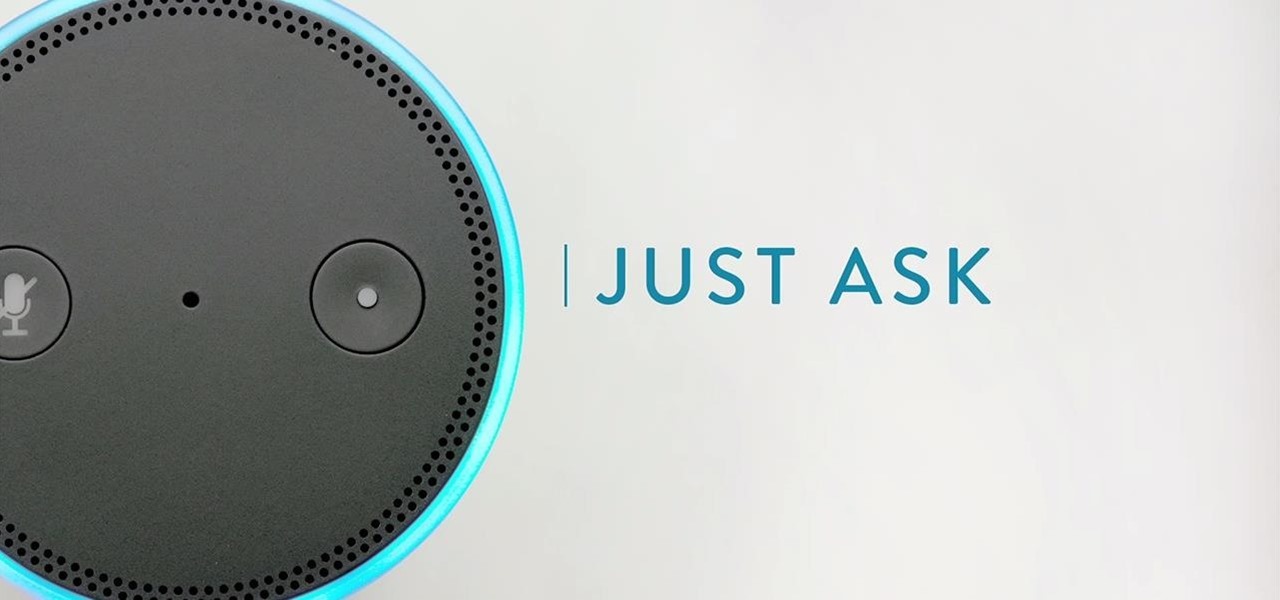
News: Amazon Echo Is Google for Your Living Room
You have to give Amazon credit where it's due. Aside from being a retail powerhouse, they're not averse to dipping their feet in new and sometimes strange areas. Take Fresh, the first major effort at bringing your local goods directly to you in same-day fashion. Or Amazon Dash, which aimed to make adding items to your cart a breeze by allowing for scanning goods or speaking them into a small, hand-held device. Along these lines, the company has now introduced an invite-only product, the Amazo...

How To: Get a Standard Android Home Screen on Your Kindle Fire
Stocked with a 7-inch LCD display and 323 PPI (pixels per inch), the Kindle Fire HDX is one of the best tablets on the market for enjoying some great literature or entertaining streaming services—and I take full advantage of what this device offers.
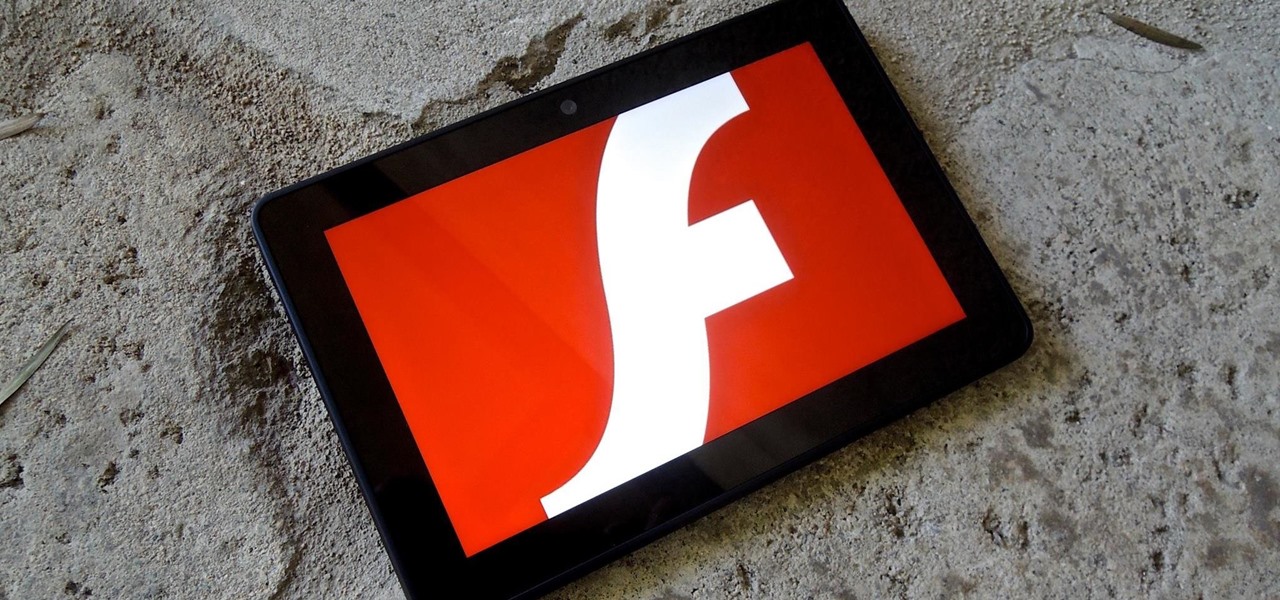
How To: Install Flash on Any Kindle Fire
With so much Flash content still available on the web, it's unfortunate that Google no longer supports mobile Flash Player on Android. Loading a webpage only to be met with a "Plug-in Error" is never fun, and it can inhibit your mobile browsing experience as you attempt to watch a video or play an addicting Flash game.
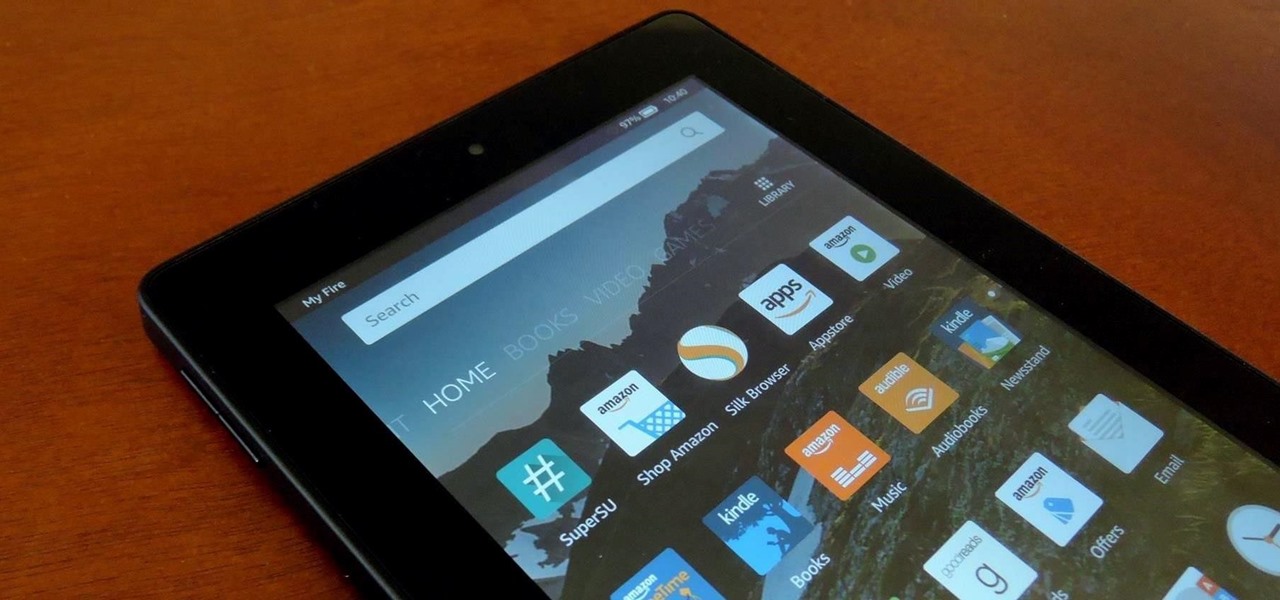
How To: Root Your Amazon Fire HD 7 Tablet
Amazon is slowly trying to gain as much influence in the tech world as it has in the consumer market, and with the Amazon Fire HD 7, they have their eyes set on taking on the "budget tablet" space.

How To: Quickly Close & Switch Apps on the Fire Phone
Aside from a collection of new features, like Carousel Pinning, the latest update to the Amazon Fire Phone also ushered in Quick Switch functionality, allowing for quickly switching between or closing recent apps. Like the majority of mobile devices, this is our primary tool in multitasking as it allows us to easily jump from app to app, or close them with a flick.
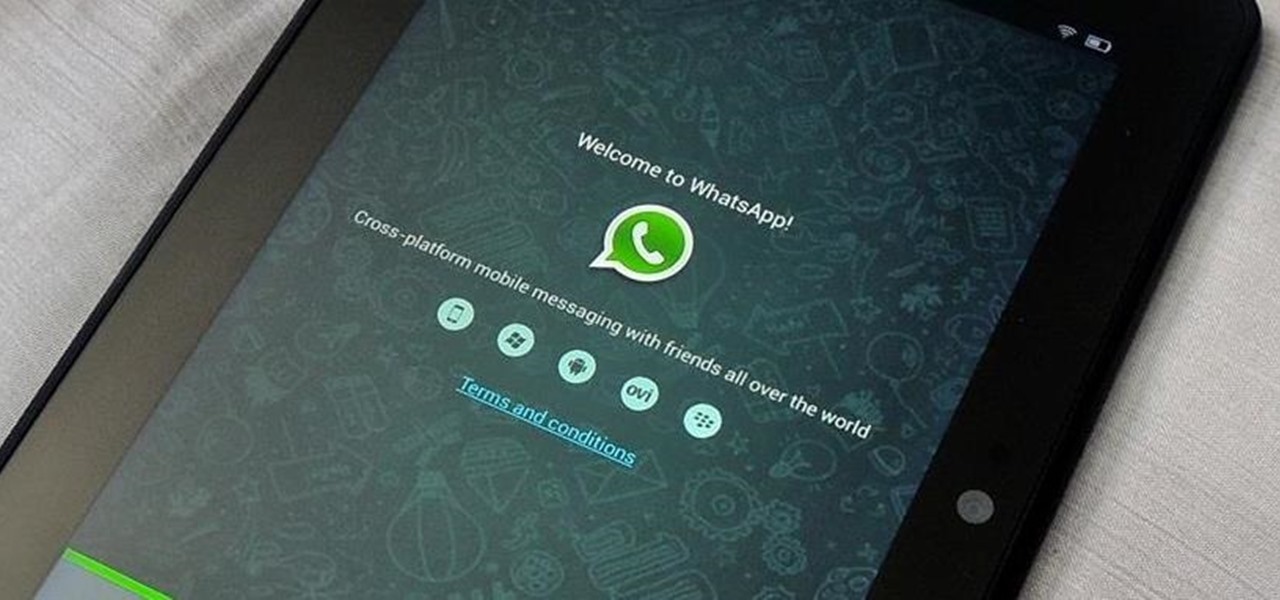
How To: Install WhatsApp on a Kindle Fire HDX or Other Amazon Kindle
This past year, Facebook spent $19 billion purchasing the popular messaging app WhatsApp, and for good reason. Mark Zuckerberg isn't going to spend that type of money on just any application. WhatsApp is widely popular and frequently used by more than 500 million users worldwide, which is almost twenty percent of the Earth's population.
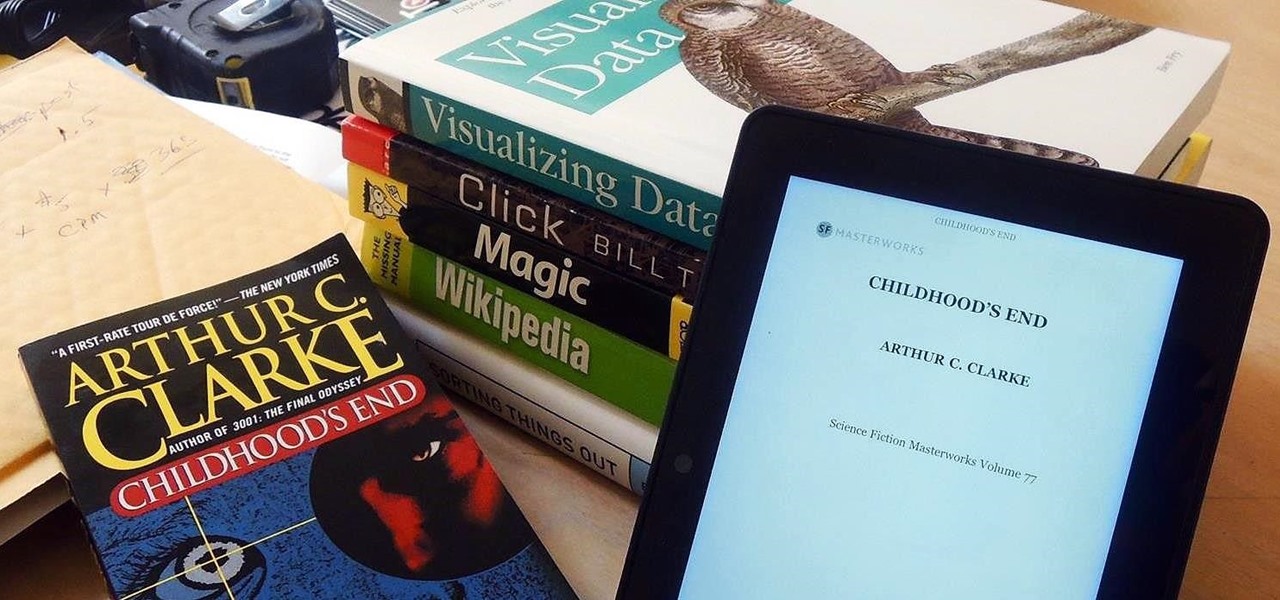
How To: Add Any eBook Format to Your Kindle Fire HDX
Loaded with a gorgeous display and a powerful processor, the Kindle Fire HDX is an impressive all-around tablet, especially when it's used for what Amazon Kindles were built for—reading electronic versions of novels, textbooks, and other printed works.

How To: Install a Third-Party Keyboard on Your Amazon Kindle Fire HDX
With so many keyboard options available for Android, there's no reason to limit ourselves to the default one, or to just the ones available in the Amazon Appstore. While the Appstore does provide alternatives, such as SwiftKey, it doesn't come close to the selection available in the Google Play Store.
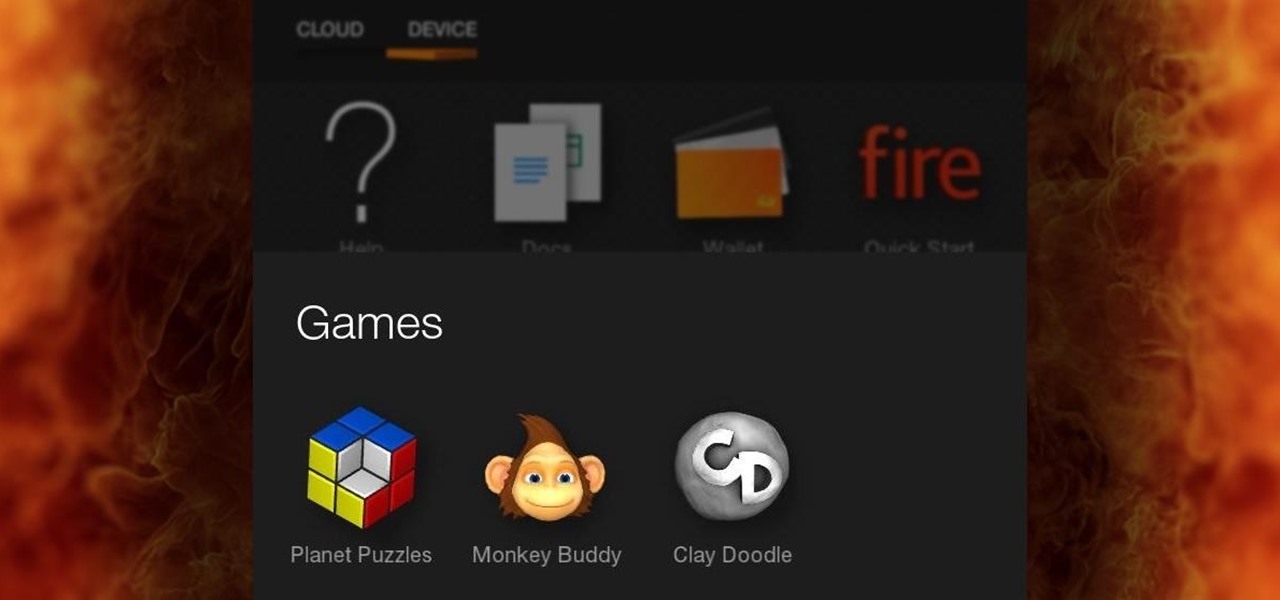
How To: Create App Folders on the Amazon Fire Phone
The first thing we usually do with a new smartphone is download apps, and lots of them. There are your must-have games, utility apps, and of course—the free daily "app of the day" from Amazon. If you're like me, you'll install every single one of these free apps, and whether they get used or not, they'll be waiting in the app drawer.
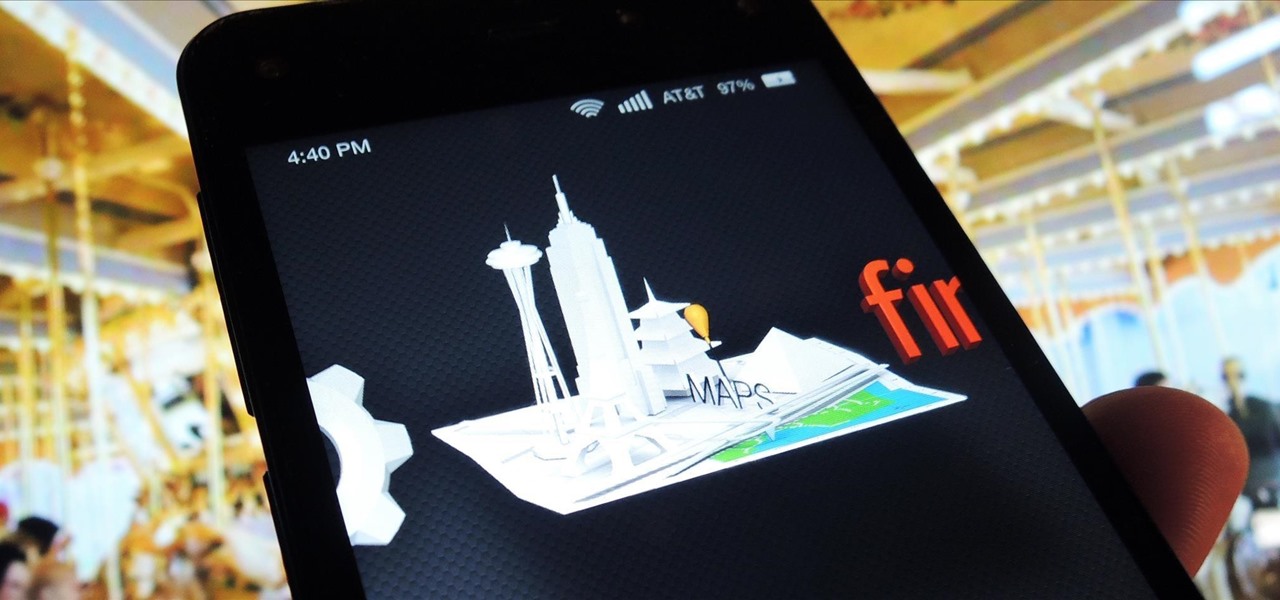
How To: Pin Apps to the Carousel on the Amazon Fire Phone
The latest software update to the Amazon Fire Phone packed a lot of new and enhanced features, one of which makes the Carousel (a favorite feature of mine) much more useful.
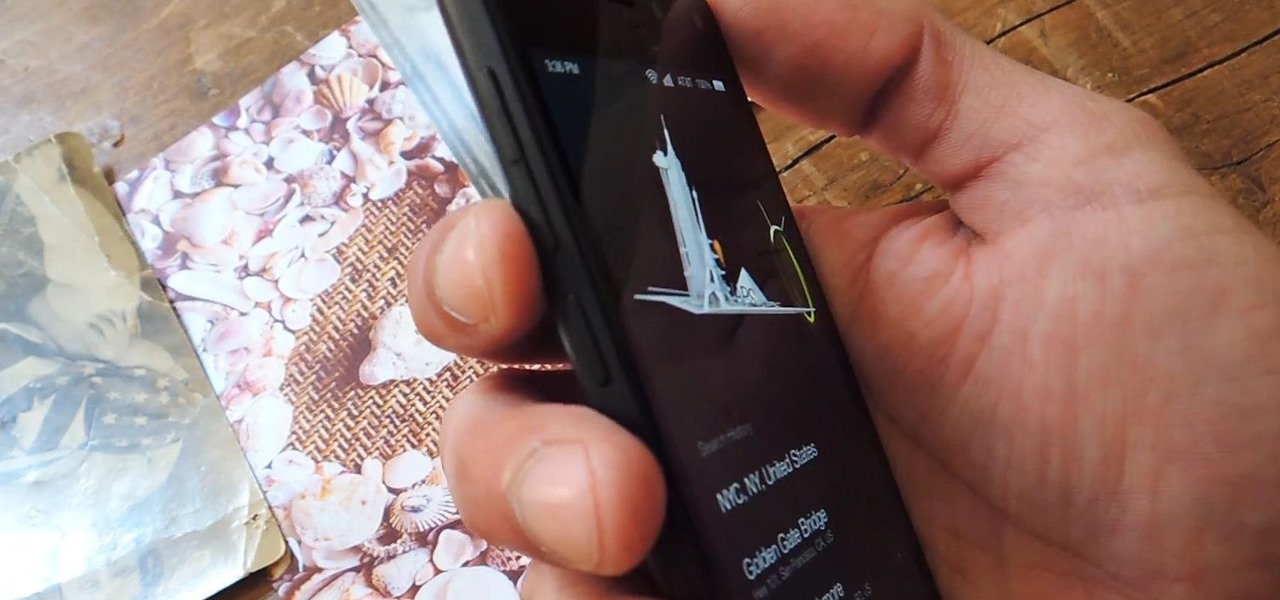
How To: Take a Screenshot on Your Amazon Fire Phone
Screenshots are all the rage. From sharing high game scores with friends to placing conversation threads online for the world to see to secretly capturing Snapchats, this function of smartphones is prevalent through modern society.
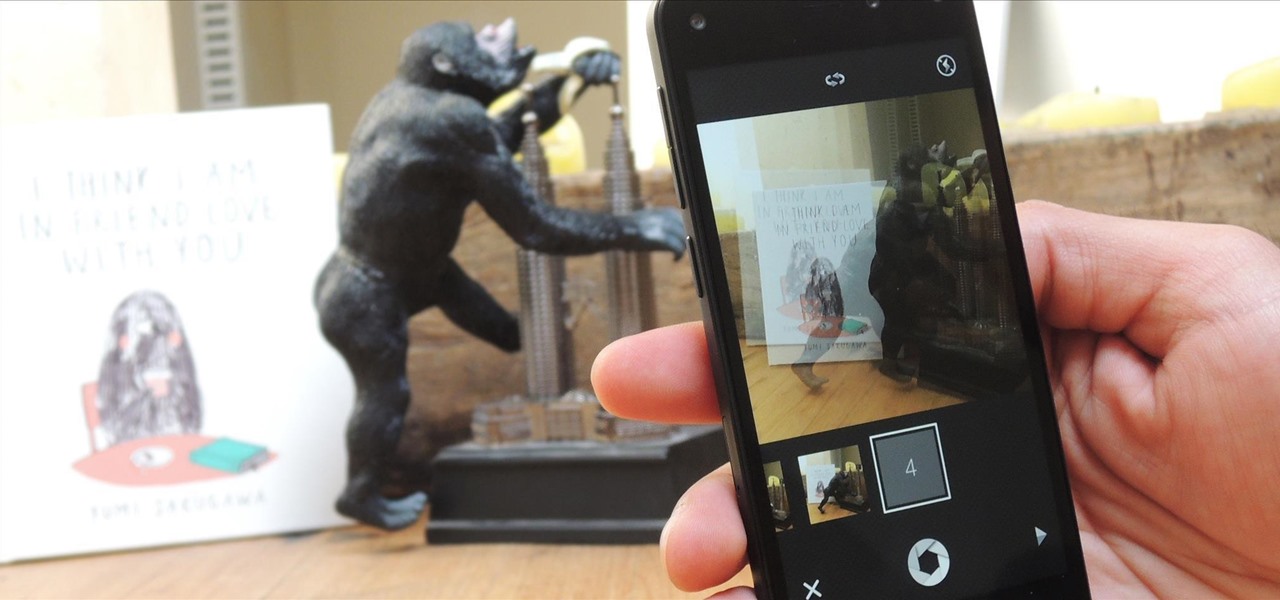
How To: Shoot & Share Animated GIFs on Your Amazon Fire Phone
The camera on the Amazon Fire Phone is simple and easy-to-use, with a 13-megapixel rear shooter with optical image stabilization, but there are a couple of features that makes this camera stand out from others.
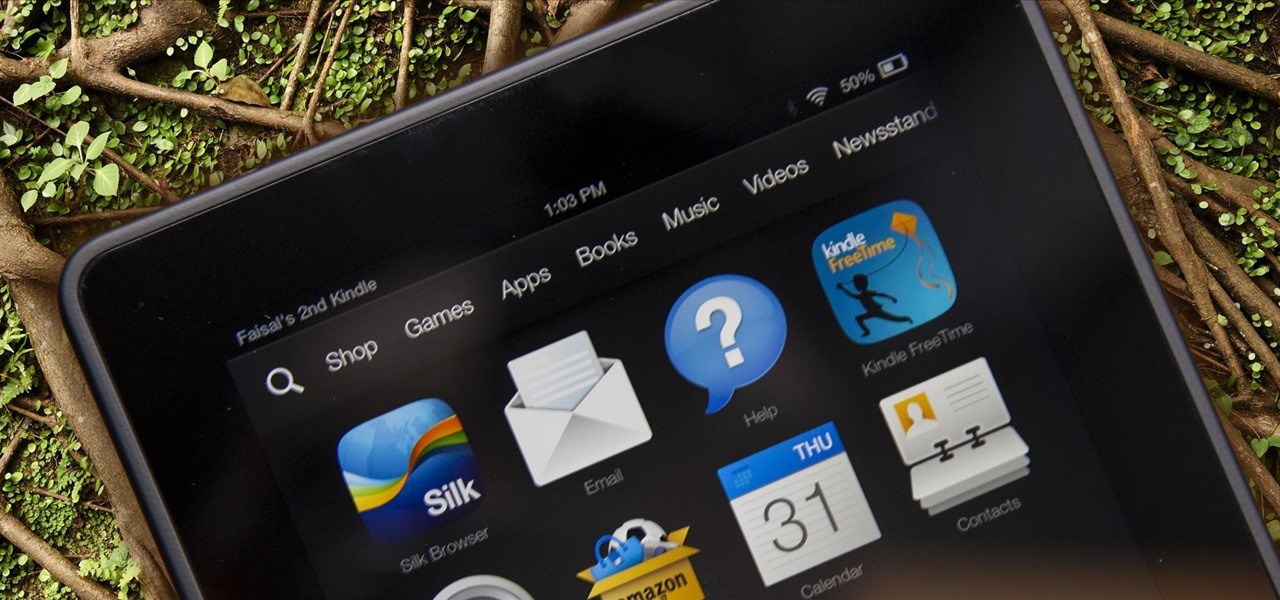
How To: Root Your Amazon Kindle Fire HDX in Less Than 5 Minutes
Amazon released the Kindle Fire HDX back in late-2013, and if you picked one up or received one as a gift, you've probably had a good amount of time to get to know your tablet.
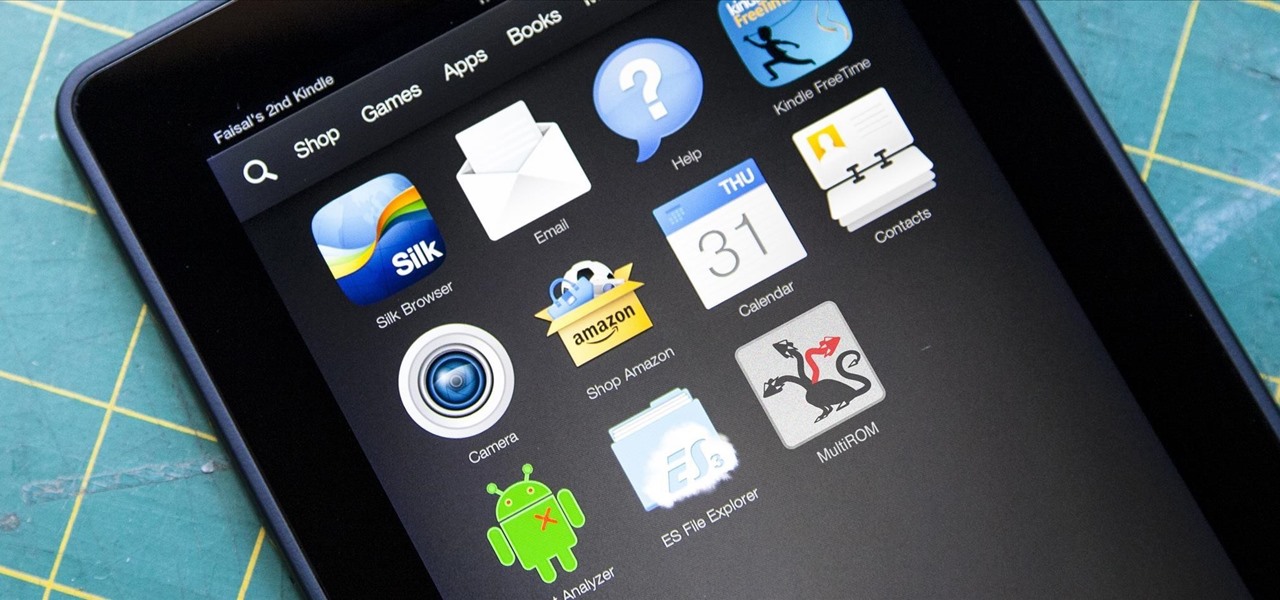
How To: Install Almost Any Google Play or Third-Party App on Your Amazon Kindle Fire HDX
Amazon's Appstore has come a long way since it launched in 2011, with over 250,000 apps to its name. That being said, their app numbers pale in comparison to Google's Play Store, which currently boosts over 1.3 million apps.
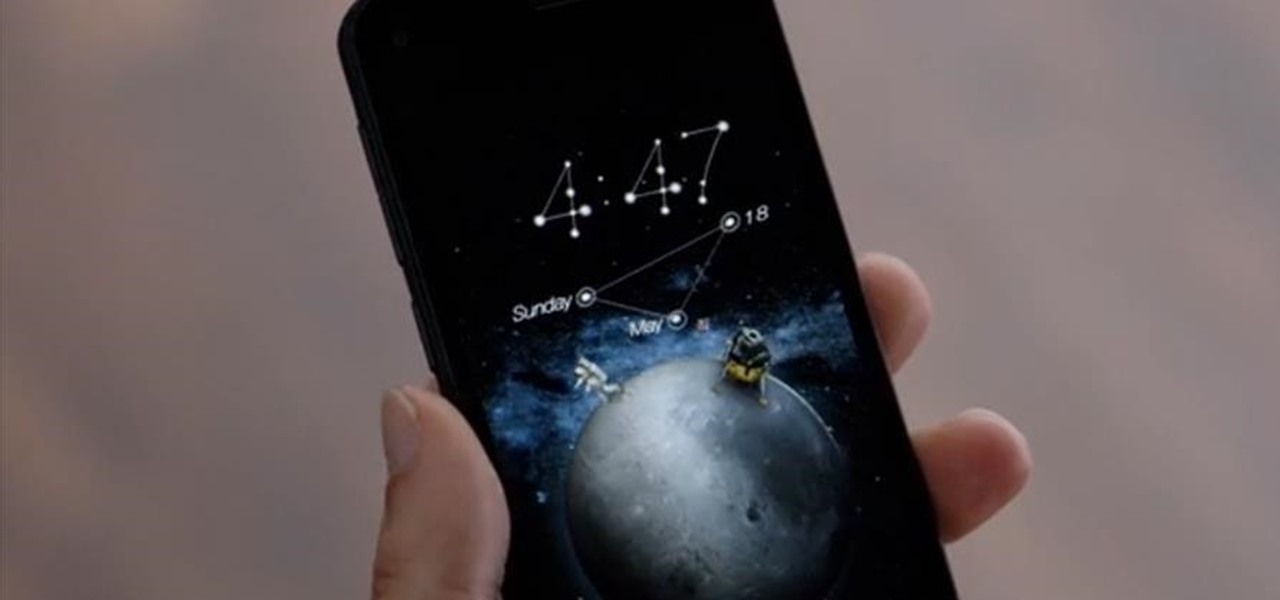
News: The 3D-Viewing, Gesture-Controlled Amazon Fire Phone Has Arrived
The long rumored and recently leaked Amazon phone has finally been unveiled, and in the interest of branding, continues down the Fire line—the Amazon Fire Phone. You can check out the full reveal here (warning: it's long), but I'll take you through all the features that sets this device apart from the rest. Before we get into that though, let's check out the specs:

News: Amazon’s First Smartphone Will Have 6 Cameras, 3D Controls, & Free Prime Data
It's been rumored ever since the 2012 release of the Kindle Fire, and now Amazon's first smartphone is set to debut a little later this year.
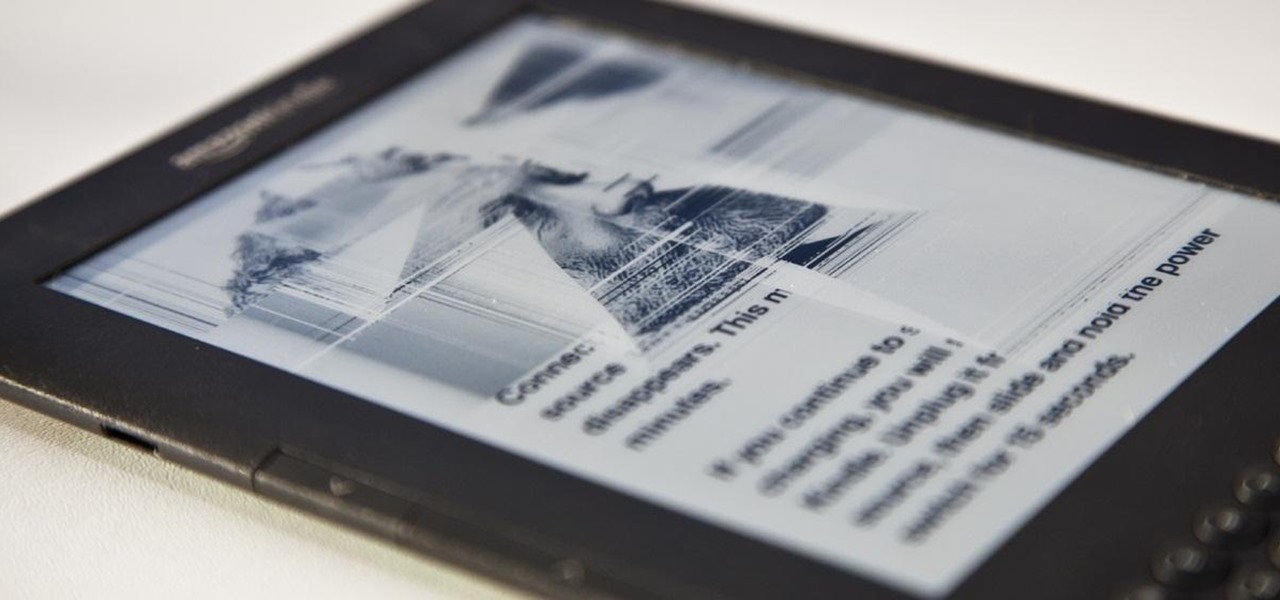
How To: Replace Your Kindle's Broken E Ink Display Yourself
The reason Amazon's Kindle has become so popular over the past several years is due to the amount of digital books one can fit inside—over 1,000 for the smallest Kindle. Gone are the days of lugging around heavy books to school and the airport. Instead we can fit our e-readers snugly inside our bags and never worry about forgetting a book.
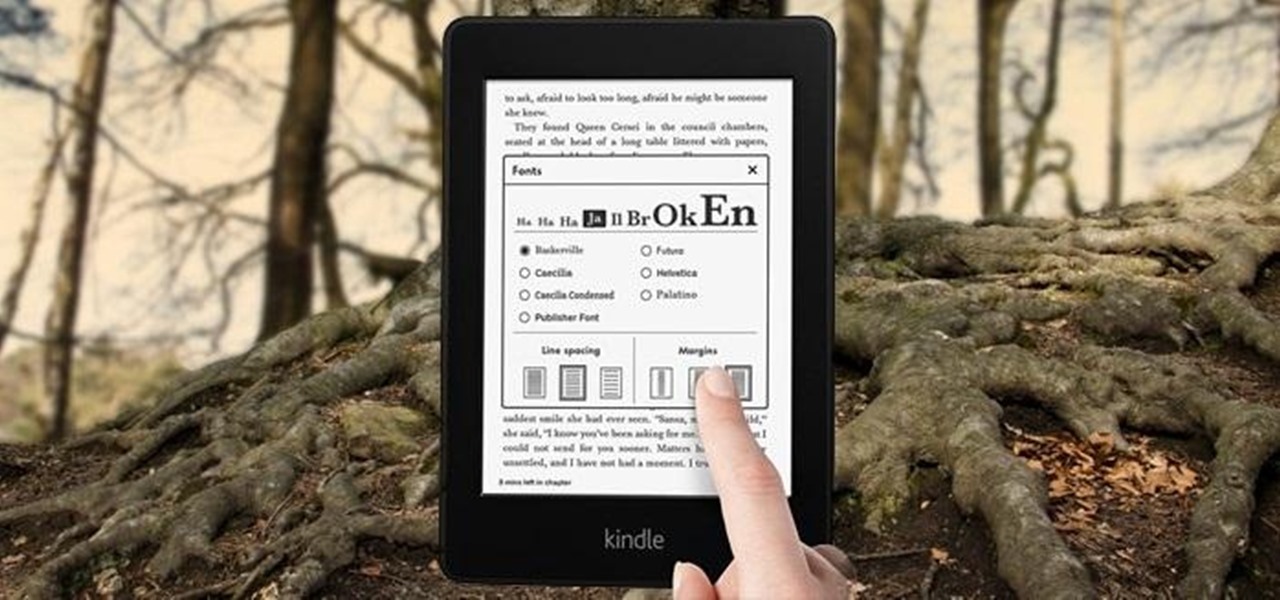
How To: Root Amazon's New Kindle Paperwhite eReader
Amazon's newest addition to the Kindle family, the Kindle Paperwhite, has a built-in light and much better resolution than its predecessors. Amazon boasts that the battery can last up to eight weeks (based on 30 minutes of reading per day with Wi-Fi turned off) and weighs less than half a pound.
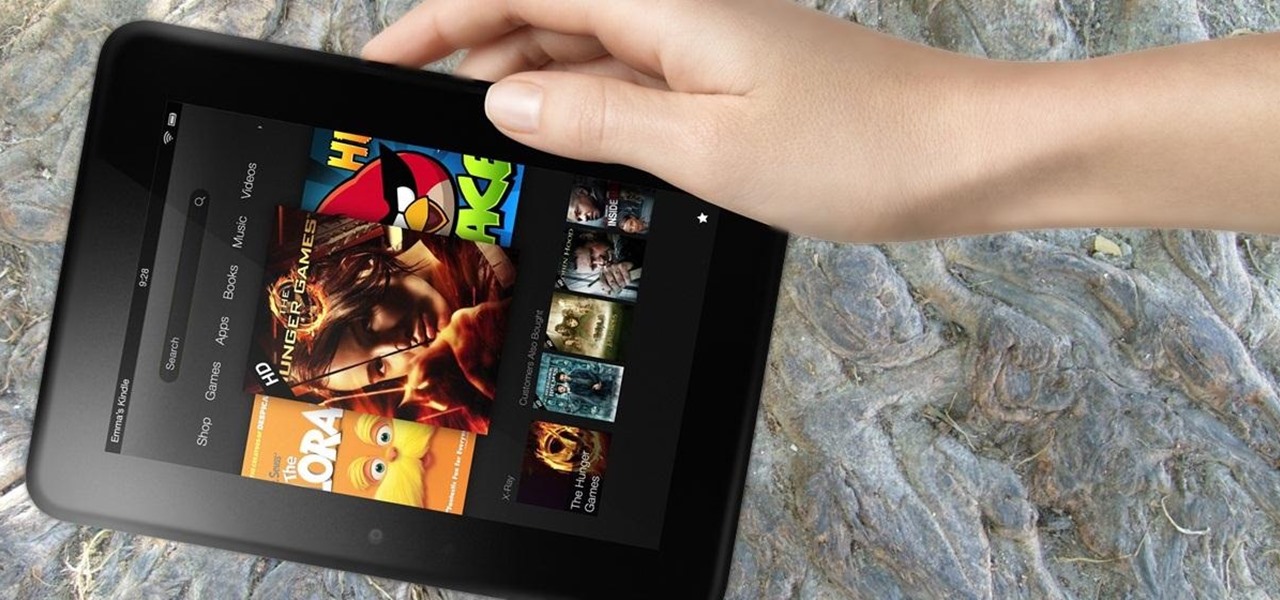
How To: Root the New Kindle Fire HD
Yesterday, the entire Internet was talking about how the new Kindle Fire HD was supposed to be incredibly difficult to hack. Turns out, the folks over at XDA Developers are smarter than they thought—one day later, the mystery has already been solved. The exploit is the same one found by sparkym3 in Ice Cream Sandwich, but Amazon must have forgotten to patch it. As with any root, you can cause some serious damage, or brick your device completely if it's not done properly, so proceed at your ow...

How To: Hack Your Kindle Touch to Get It Ready for Homebrew Apps & More
Thanks to Yifan Lu, it's been discovered that the operating system running on the Kindle Touch is written mostly in HTML5 and JavaScript, unlike the previous models which used Java. This is exciting, because when a device is hacked or rooted, that means homebrew programs can be run on the device, maximizing its potential and getting the most for your money.

How To: Add Your Own Custom Screensaver Images to Your Kindle Lock Screen
Don't be too disappointed if you don't have the spiffy new Kindle Touch, there is an up side. The benefit to owning the older (duller) models is that the firmware remains the same throughought generations, so the hacks retain their usefulness. This has given the modding community for Kindle a bunch of time to flourish, with tons of great code, hacks and homebrew. Today's Null Byte is going to show you how you can root, and then remove the crappy original screensavers that come installed on th...

News: Hack Lets Kindle Owners Jailbreak New 3.1 Firmware
This past Tuesday, Amazon pushed a big software update to Kindle users the world over. While the update introduces a host of great new features—secondary page numbers that allow readers to reference real-world editions, for example—, it also takes something away. What?

How To: Make a Kindle Cover from a Hollowed Out Hardback Book
Kindle users love reading. But let's face it—nothing compares to the feel of a book in your hands.
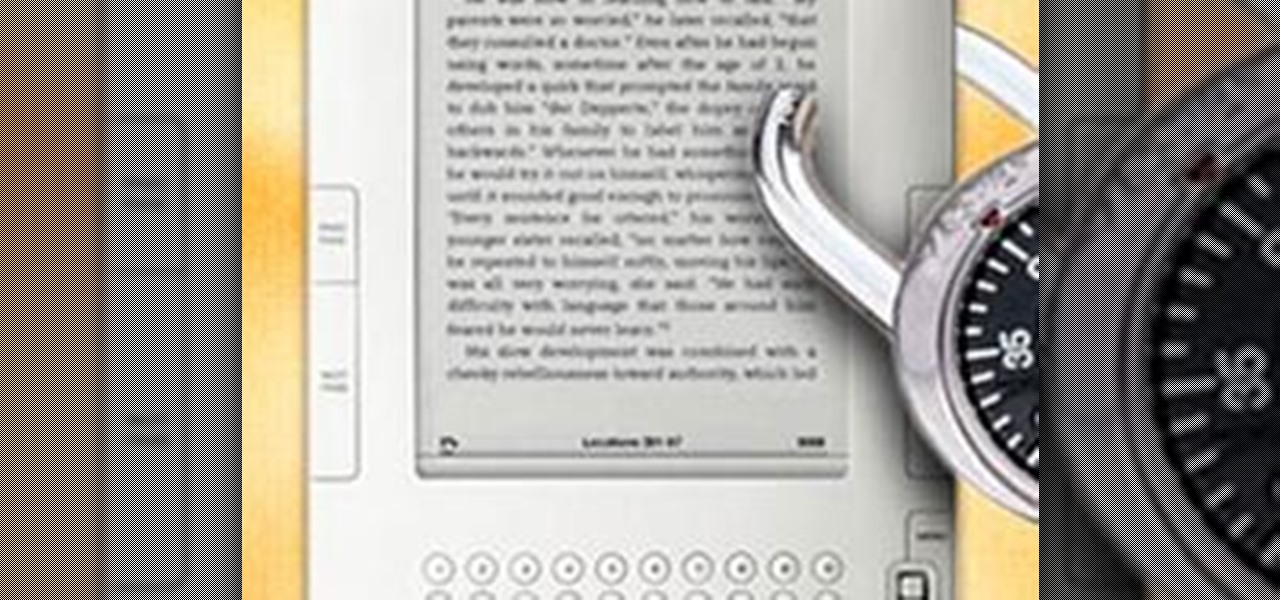
How To: Remove Amazon's DRM from Any Kindle eBook
Want to drop Amazon's DRM from a Kindle eBook you've purchased? As the saying goes, where there's a will, there's a way. And, in this case, there are actually a couple of ways: One method uses Calibre and works for both Windows and Mac users, the other uses an AppleScript and is Mac exclusive. To maximize the usefulness of this guide, we've chosen to excerpt a tutorial that uses the OS-agnostic method. Mac users looking to find a writeup of the latter method, however, should look here.

How To: Use Your Kindle 3 eBook Reader Device from Amazon
According to Amazon.com, Kindle was their best-selling item this year, which means many, if not all of you are playing with a brand new Kindle on Christmas Day. Of all of Amazon's Kindle models, the Kindle 3 (6") will be the most common eReader in everyone's hands, either the Wi-Fi version or the 3G model.
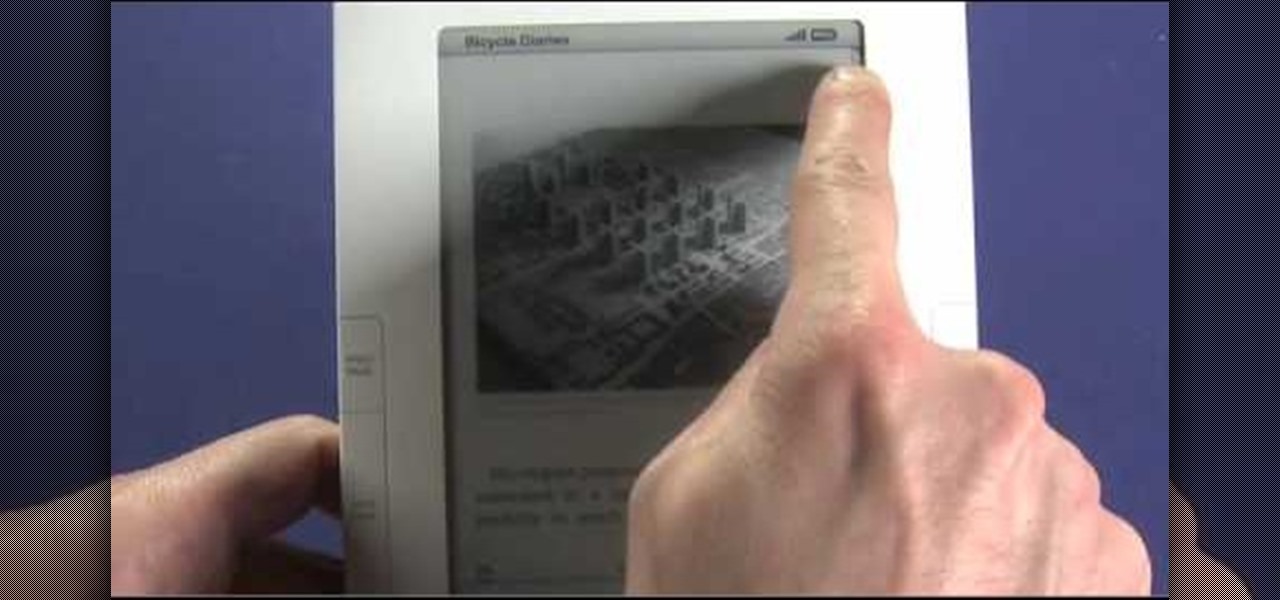
How To: Use advanced features of the Amazon Kindle 2, like bookmarking and annotation
The Amazon Kindle 2 has changed the way millions of people read books, but many of you aren't taking full advantage of your device's many advanced features. This video will show you how to use some advanced features of the Kindle 2, including how to highlight text, annotate text, and add a bookmark.
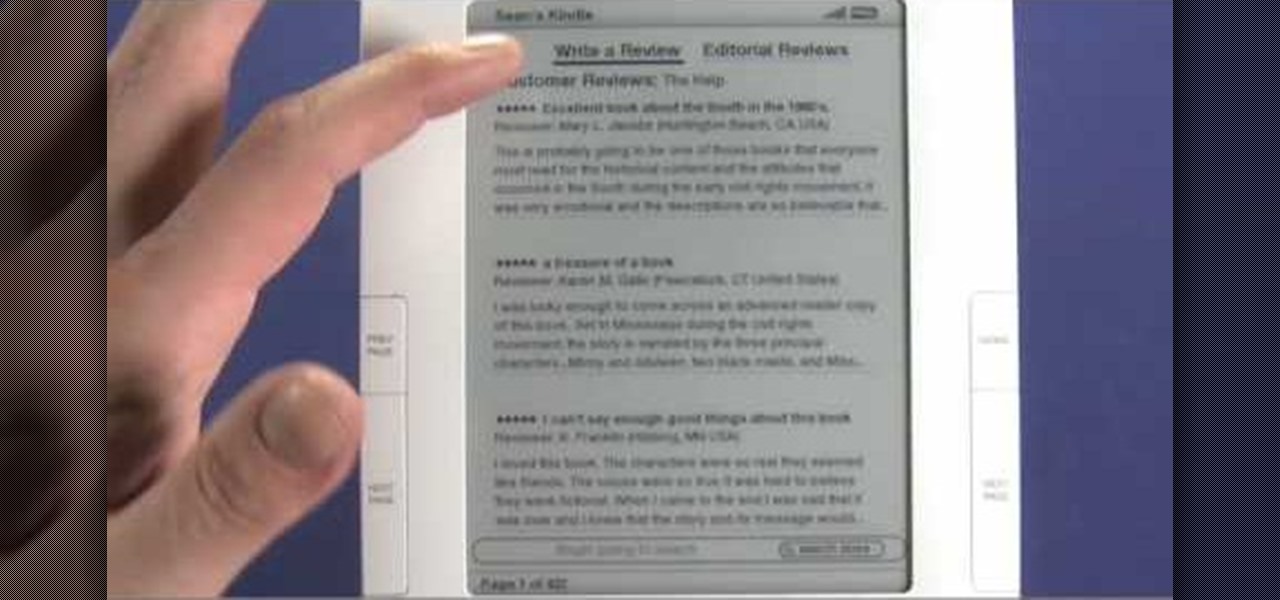
How To: Buy a new eBook on an Amazon Kindle 2 eReader
Interested in adding a new book to your digital collection? It's easy! And this brief video tutorial from the folks at Butterscotch will teach you everything you need to know. For more information, including detailed, step-by-step instructions, and to get started buying and downloading eBooks from the Amazon bookstore to your own Kindle 2 or Kindle 3 eReader, take a look.

How To: Share a Kindle eBook with a close friend or family member
Looking for an easy way to get around Kindle's sharing limitations? With the right technique, it's easy. So easy, in fact, that this how-to from the folks at CNET can present a complete overview of the process in just over a minute. For more information, including a complete demonstration detailed, step-by-step instructions, take a look.
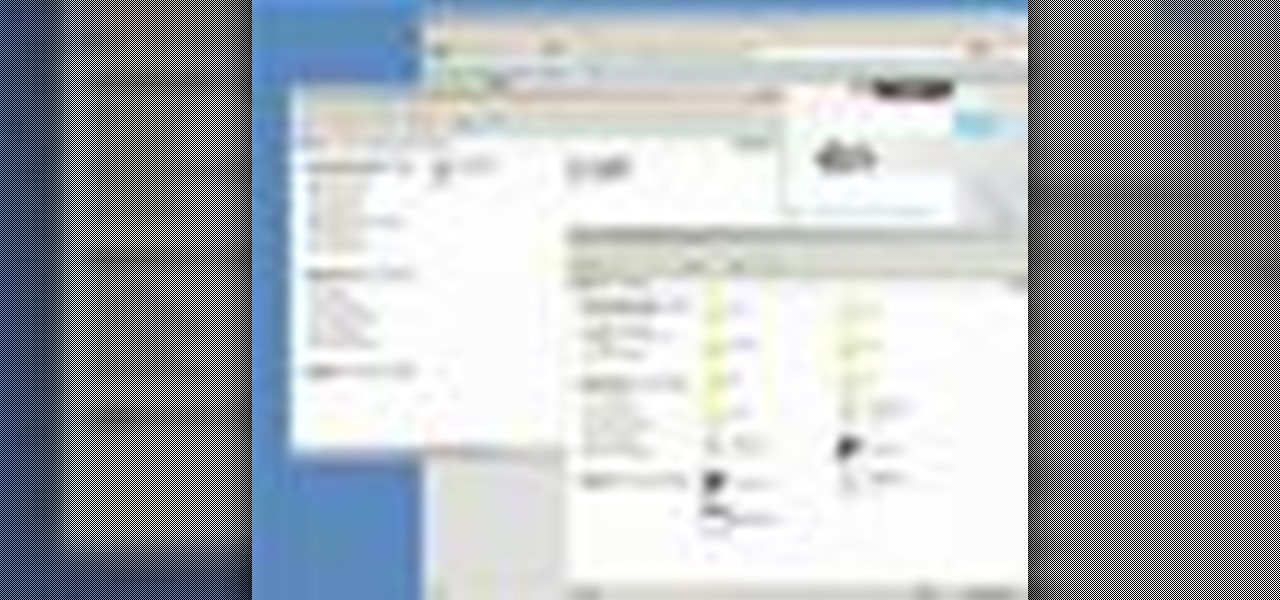
How To: Remove the DRM from a Kindle
To remove the DRM from a Kindle, you will need the following: Kindle for PC software program and Python scripting program.
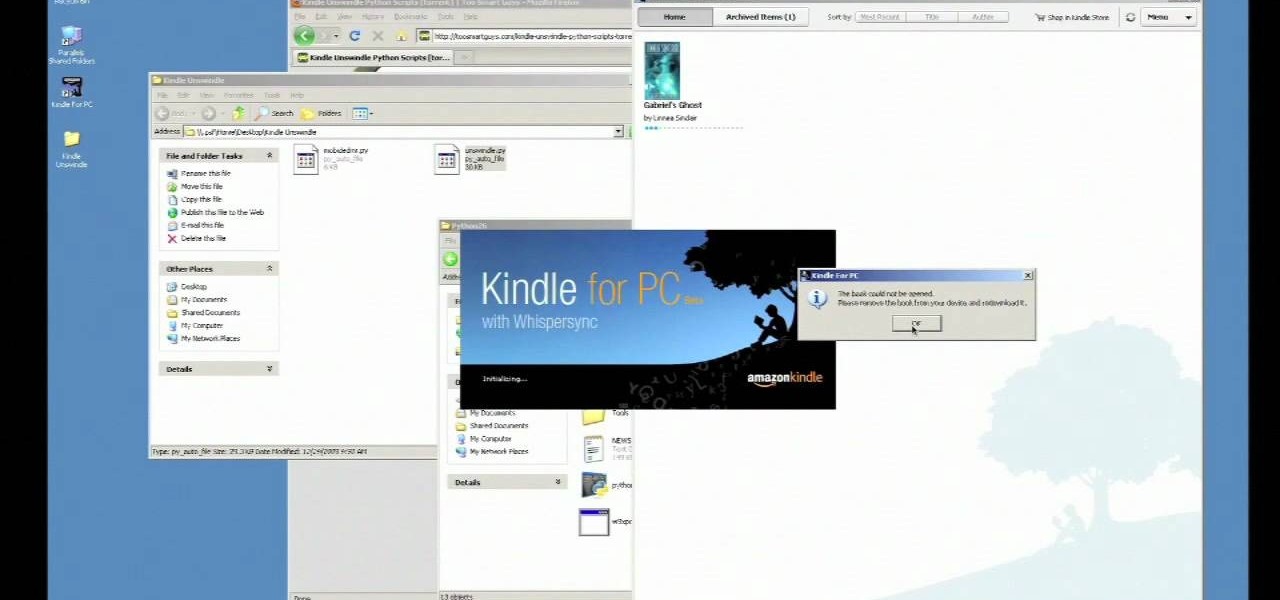
How To: Remove DRM on your Kindle
You've got a Kindle, and you've bought your first ebooks! Did you know that you don't have complete control over those books you bought? Amazon restricts your use of ebooks with DRM, or Digital Rights Management, that prevents you from transferring your purchases to other devices, or copying them. Watch this video to learn how to strip your Kindle ebooks of the DRM, and really own your content!

How To: Find free eBooks for your Amazon Kindle
Check out this awesome tip from CNET on getting FREE eBooks of the web and onto your Amazon Kindle for easy and cheap reading. They show you the exact process for getting free ebooks for your Kindle, so watch and learn. It's worth it!

How To: Put music and text files onto an Amazon Kindle
See how easy it is to install media on your Amazon Kindle! CNET Quick Tips shows you how to use the USB cable to put your own documents on the Kindle to read later. You can add music and text files by simply dragging and dropping the files onto the Kindle from your computer. This video makes it all look so easy.

How To: Jump pages to new locations in the Amazon Kindle
Want to skip ahead in an eBook? Watch this computer tutorial video to learn how to jump to a new location in the Amazon Kindle. Jumping pages in the Kindle video will be easy once you've mastered the tips in this how-to video.

How To: Look up word definitions on an Amazon Kindle
See how easy it is to use the Amazon Kindle eBook reader. This Quick Tips video from CNET shows you how to use the built-in dictionary to look up those hard, mystifying, multi-syllabic words. Finding defintions has never been easier while reading a book.

How To: Bookmark eBook pages in the Amazon Kindle
Check out this Quick Tips video from CNET to learn how to bookmark pages in the Amazon Kindle so you can make sure you don't lose your place, or mark a really juicy part for later. Never get lost again during your eBook reading!


